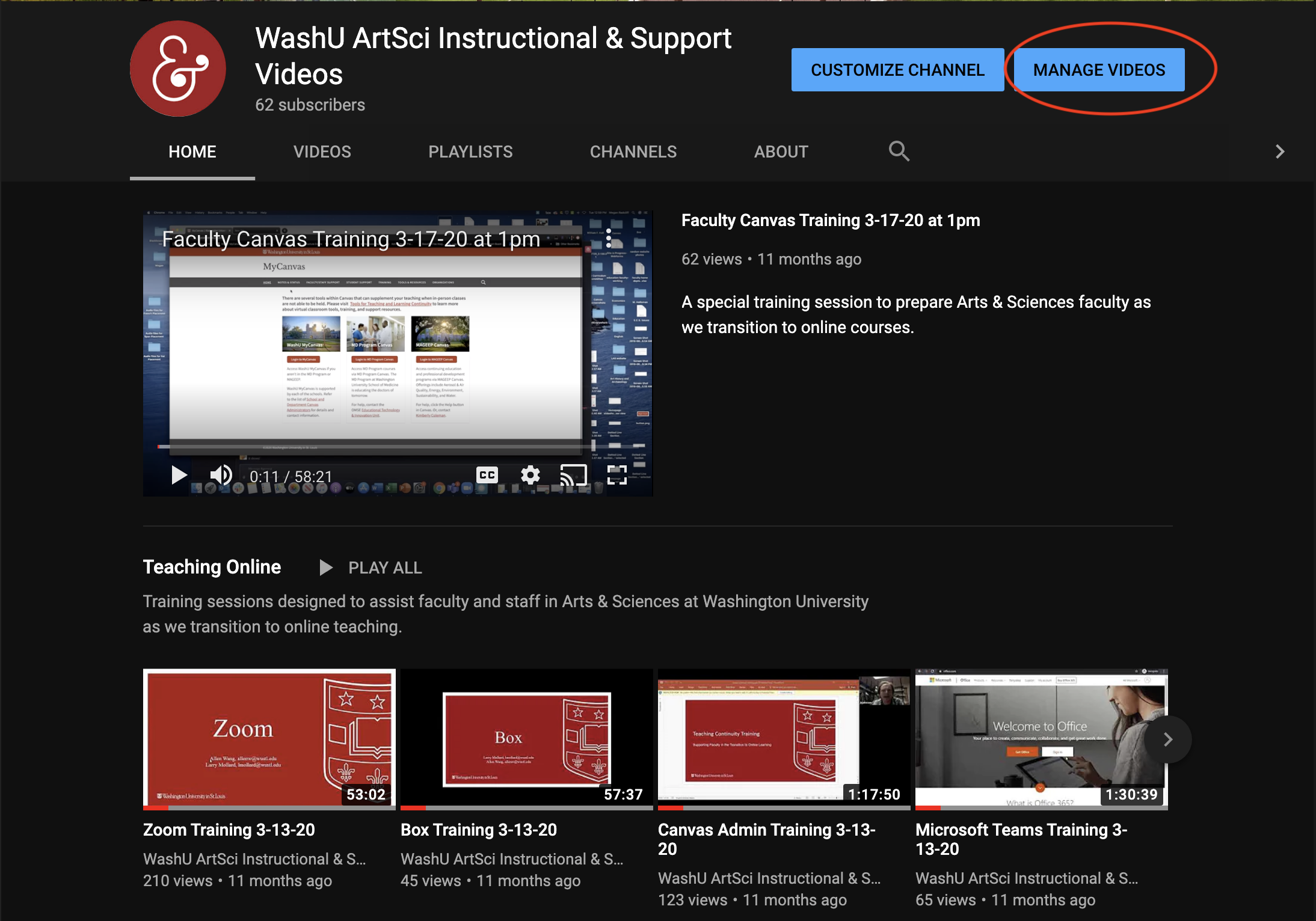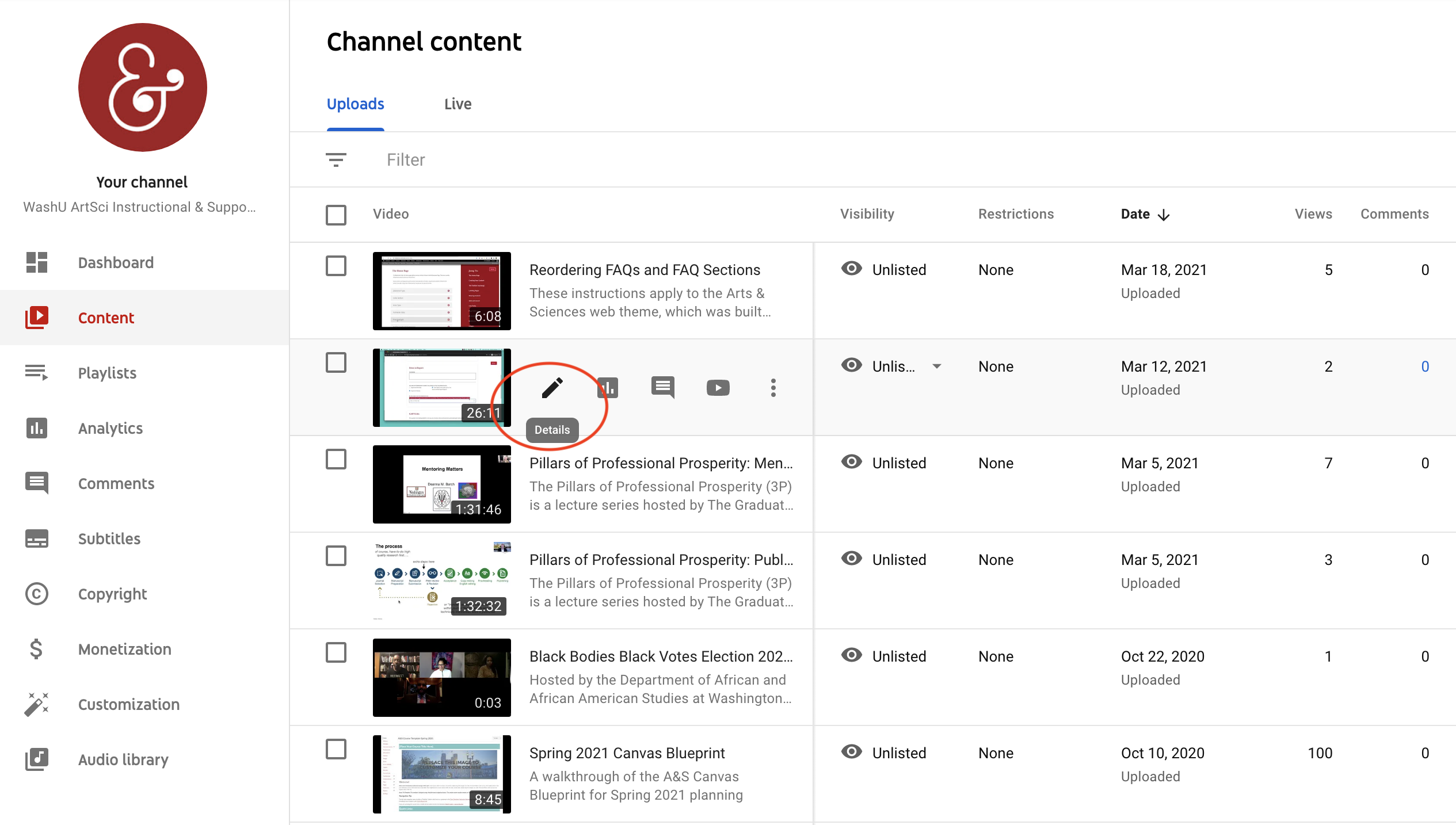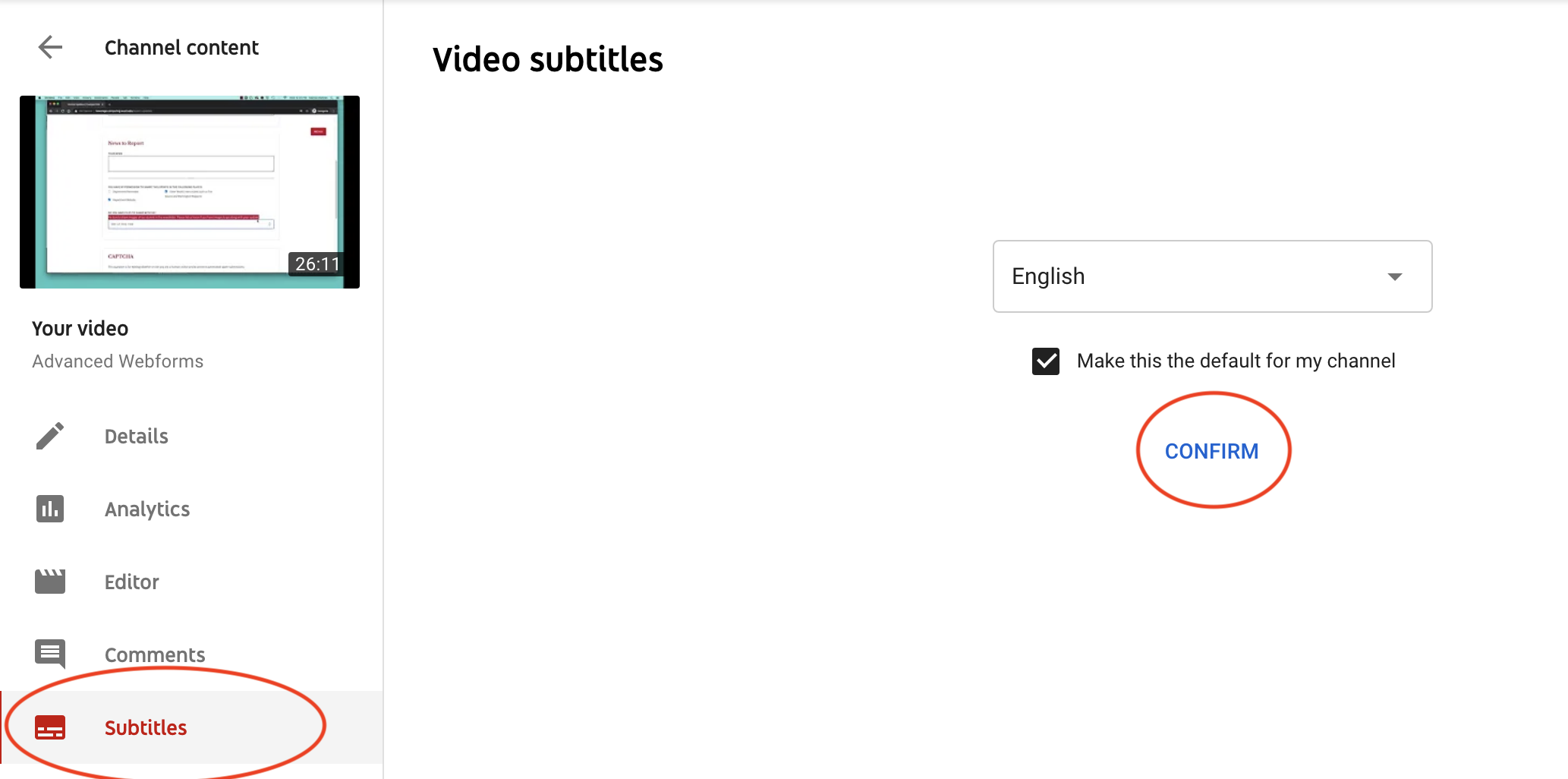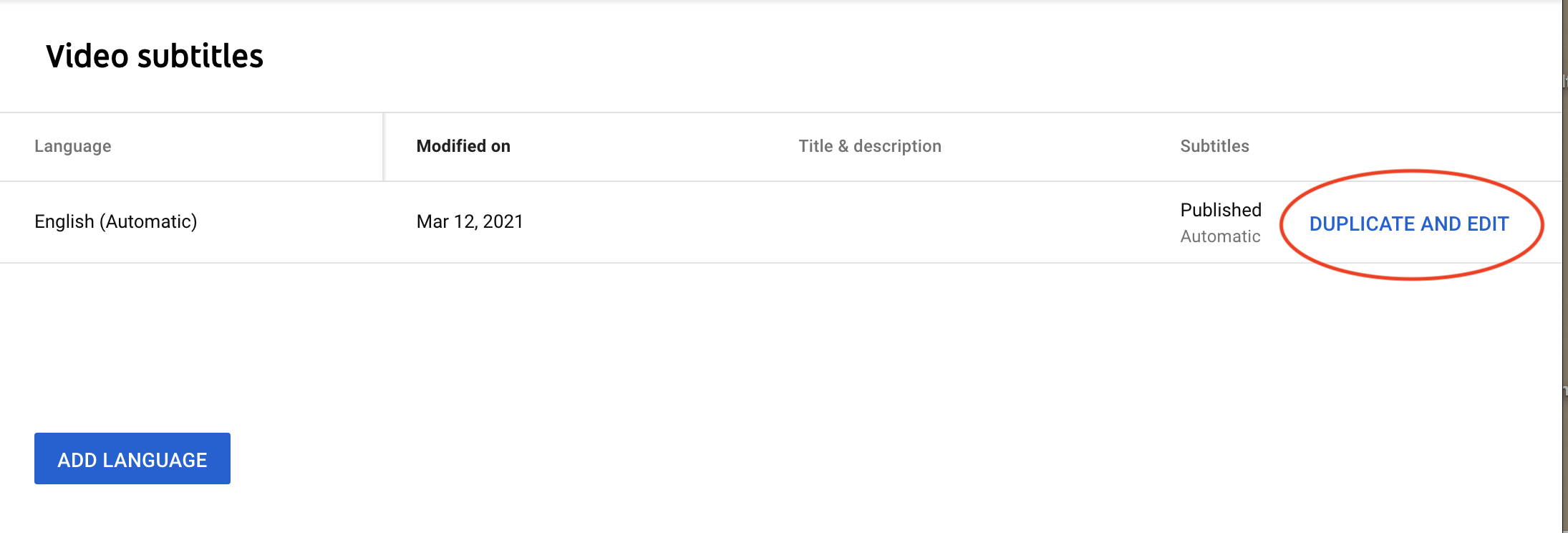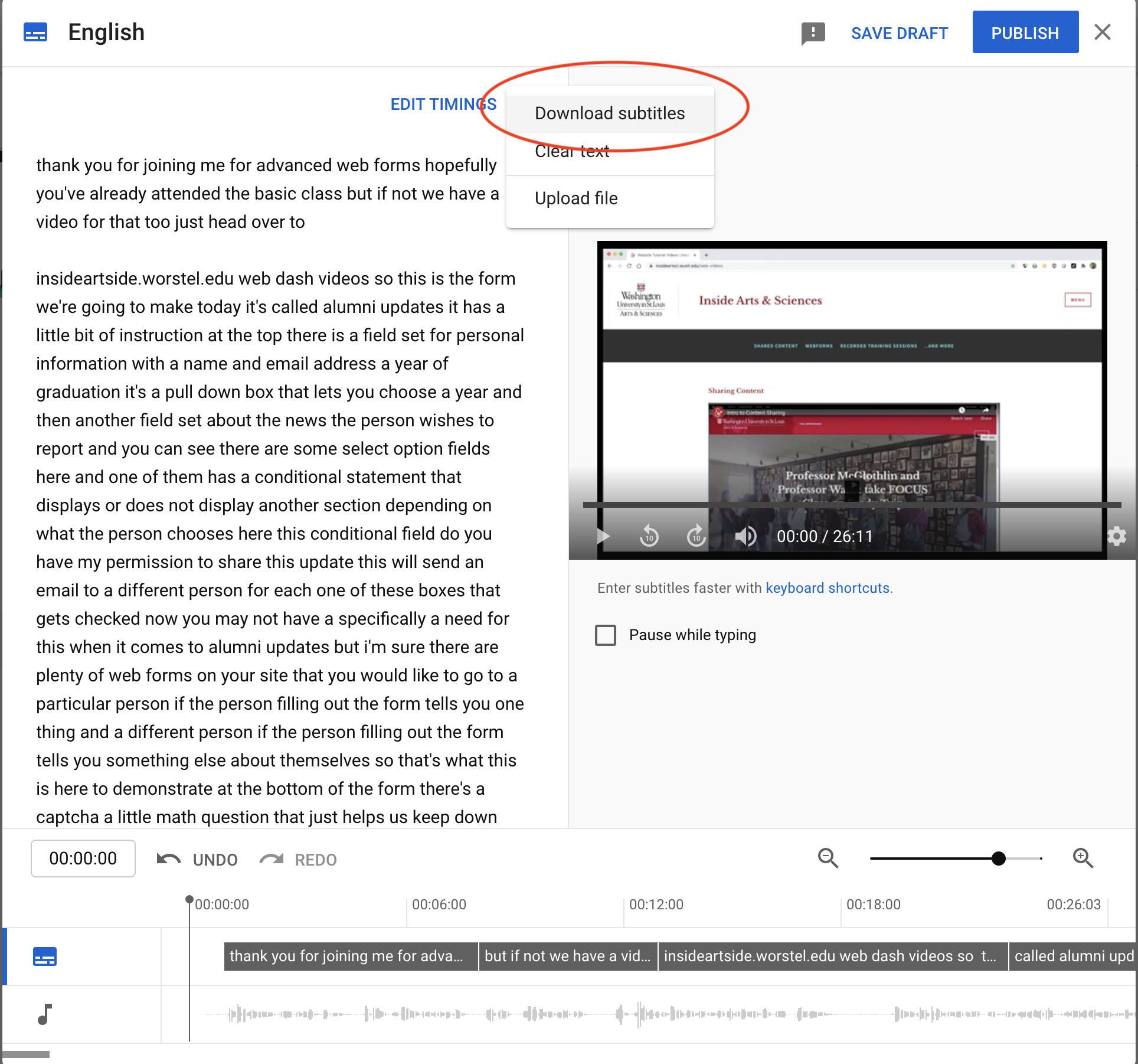Go to your channel on YouTube and click on the Manage Videos button.
Click on the video you want to transcribe and choose the 'details' option (pencil icon) when it pops up.
Choose the Subtitles option on the left hand side and then choose and confirm what language you would like to use.
Choose 'duplicate and edit'.
This will pull up your transcript and allow you to edit it. We do recommend going through and making sure that everything is correct since auto-captions will usually have errors. After making corrections, click on the three dots and choose the 'download' option which will download your transcript into an sbv file that can be opened in Word. If you choose this download option, your transcript will also have time stamps. If you would rather just have a text file, you can copy the text once you are done editing the transcript in Youtube and paste it into Word, format the text, and add it to wherever your video is displayed on your website or in the video description section on Youtube.